Google Translate is Google's official translation app, which allows you to translate between more than a hundred different languages, including the most common combinations, such as English-Chinese, English-Spanish, English-Hindi, Spanish-English, English-French, and English-German. In addition, you can download complete language packs so that you can get the translations you need even without an Internet connection. Thanks to this offline mode, you can use the app anytime, anywhere.
Translate text or voice
With Google Translate you can get text and voice translations instantly. For text translations, simply paste a fragment from the clipboard or type it directly into the app. You can also use the handwriting tool to trace the letters with your fingertip if you find that a more comfortable alternative. Voice translations are equally simple. Just tap on the Conversations button to start simultaneous translation between more than seventy different languages. Translations are provided quickly enough for you to have a conversation in another language without much trouble. In fact, the app itself is equipped with a system to facilitate conversations in two different languages.
Use your device's camera to translate
Another feature to highlight in Google Translate is that you can use your Android device's camera to get the translation you need. Simply focus the camera on the text you want to translate and in an instant, as if by magic, you will see the translated version in the language of your choice on the screen of your Android device. From the image itself you can select exactly which text you want to translate and, of course, choose the language you want it translated into. Thanks to this feature you can be sure of what it says on any sign, poster or restaurant menu. You can even import an image stored in the memory of your device and get a quick translation.
Get the most out of the app with Favorite Phrases
A very helpful detail that not many users take advantage of is the Favorite Phrases feature. By tapping on the star-shaped button in the upper left corner of the screen, you can access your list of favorite phrases. Here you can add any phrases that, regardless of the language, you might need when you go traveling. For example, if you have some kind of food allergy, you can create a phrase that would inform someone of this intolerance and have it saved so that you can quickly repeat it in any language when you are traveling to another country. This can help you to save a lot of time.
Google Translate can almost be considered an essential app for any Android device. With this app, no text will escape your comprehension again. English, French, German, Japanese, Chinese, Russian... This app is able to recognize more than a hundred different languages, and you will be able to carry out fast and accurate translations between them. And as if that weren't enough, you can also download more than fifty languages and translate between them offline.
Requirements (Latest version)
- Android 8.0 or higher required
Frequent questions
How do I use Google Translate on Android?
To use Google Translate on Android, you can enter text, take a photo, or dictate sentences out loud. Select the input and output language, then choose the translation method to get an instant translation.
How do I translate with my camera on Google Translate?
To translate with your camera on Google Translate, first select the input language and the language you want to translate to. Then, tap the camera icon and point the camera at the text to get an instant translation.
How many languages does Google Translate translate?
Google Translate can translate voice, text and images for over 100 different languages. It permits complete language combination, so you can freely choose any input and output language.
How do I translate by speech in Google Translate?
To translate by speech in Google Translate, select this option and choose the languages you want to translate. You can also inform the tool that this is a conversation, so it translates two different languages in real-time.

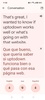
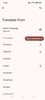

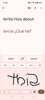
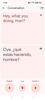
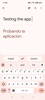
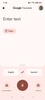
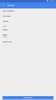
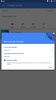
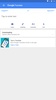
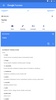
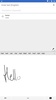
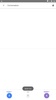
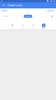
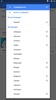
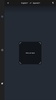


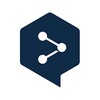



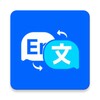
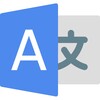

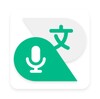
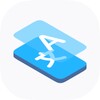
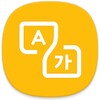



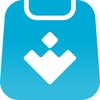
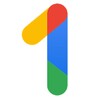
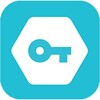

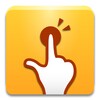
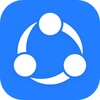

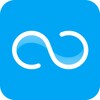
Comments
Very beautiful
This is the best translation app.
It's perfect 💯
Hello. Please tell me if there is a screen translation in the app.
it's magnificent
Better😊